When the Joomla! CMS is first installed the Main Menu is created.
Assigning Menu Items to articles and Component content is done in the backend (or Administration section) of the website under:
Menus > Title of Menu (eg: Main Menu) > Add New Menu Item
(or the New button at the top left of the Menu Items page).
Editing existing Menu Items is done from the same page, just go to the Menu of choice and select the Item you want to edit.
Secondary Menus can be created under:
Menus > Menu Manager > Add New Menu
(or the New button at the top left of the Menu Manager page).
Editing Menus is in the same place but you must check the Menu you want to edit and then tap the Edit button at the top of the page.
add Menu Item
Before a Menu Item can be created the content must exist. Hence, you have to have an article or content for a Component first.
On the New Menu Item page the first thing to do is add the Menu Title.
Then select the Menu Item Type:
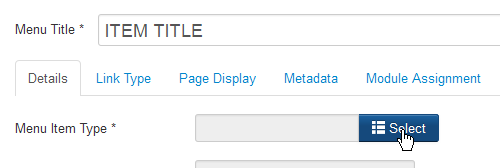
You are then presented with a number of choices.
(Selecting Articles — in the list below — will open an accordion with the options noted below the image.)
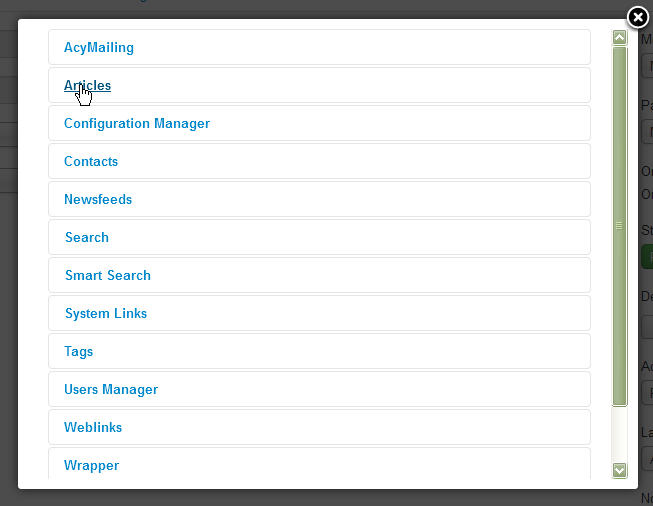
You must select one of the following:
Articles
- Archived Articles - Display all archived articles.
- Category Blog - Displays article introductions in a single or multi-column layout.
- Category List - Displays a list of articles in a category.
- Create Article - Create a new article
- Featured Articles - Show all featured articles from one or multiple categories in a single or multi-column layout.
- List All Categories - Shows a list of all the article categories within a category.
- Single Article - Display a single article.
Next you must select the actual content item:
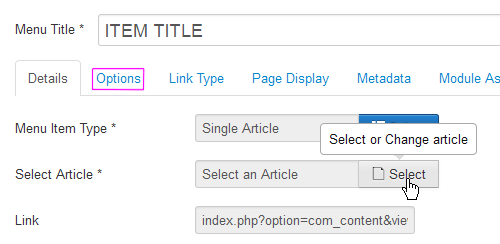
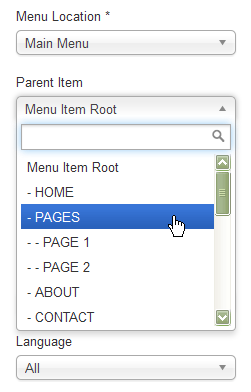
Having done that you will see a new tab — Options — which allows you to make changes to the default Article settings if required.
Before saving the item you must also select:
Menu Location
Parent Item
Now you can Save the item and preview the page in the front end. When everything works the way you want, tap Save & Close.
ordering
Menu items are always placed last in the “Ordering Ascending” view. If this is what you want you can leave it. If not, the drag and drop function allows you to change the order. But keep in mind this only applies if “Ordering Ascending” is selected in the button near the top right of the Menu Items page.
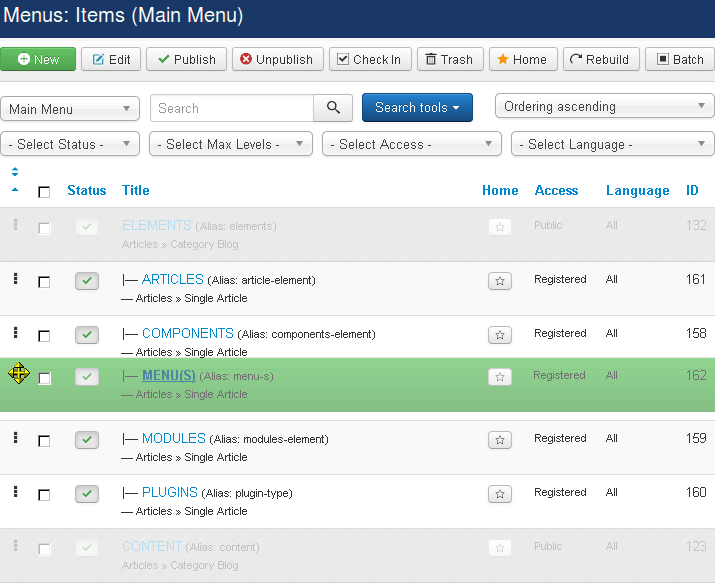
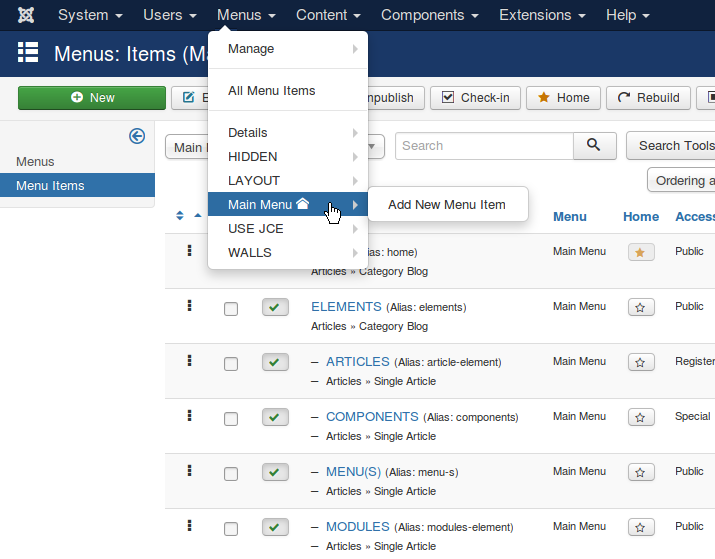

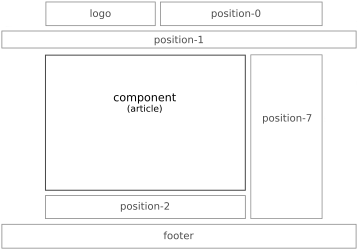
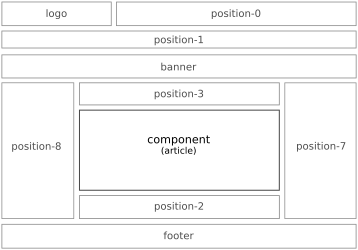
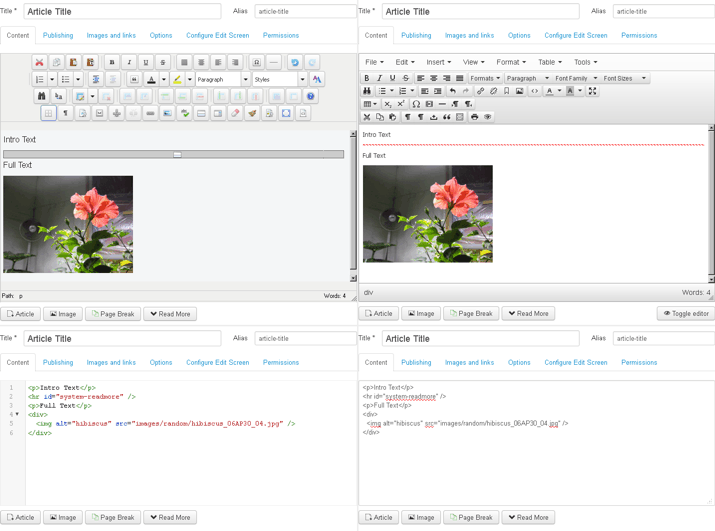

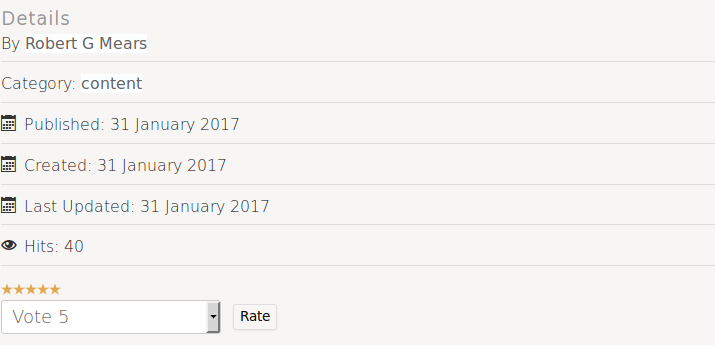
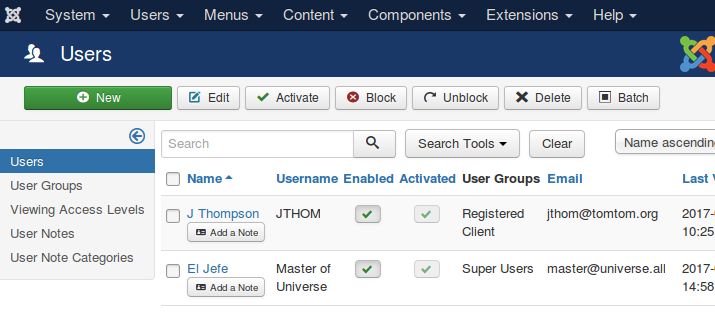
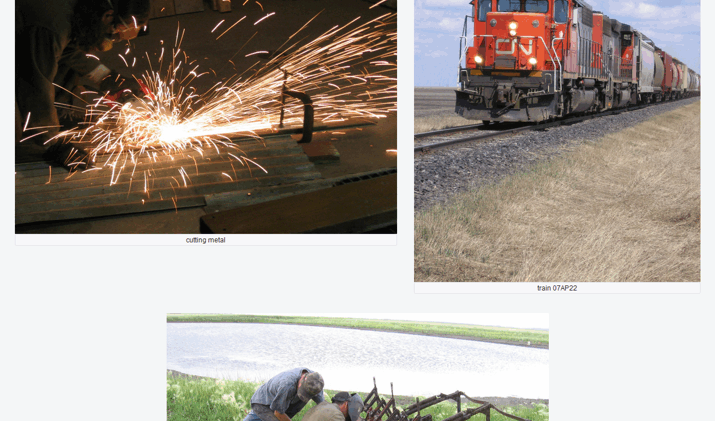
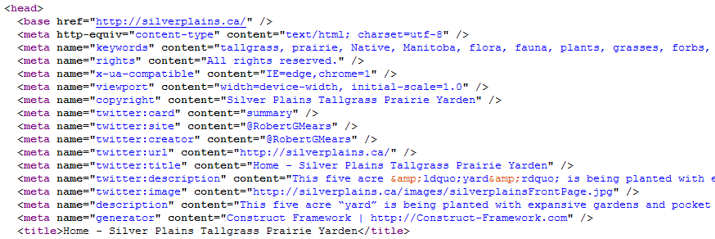

Read more...